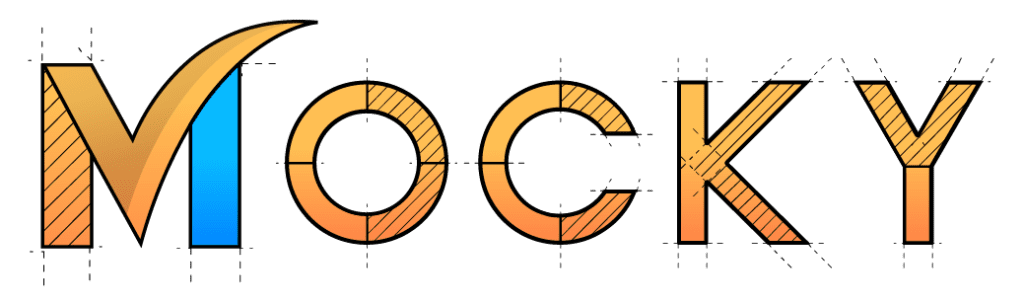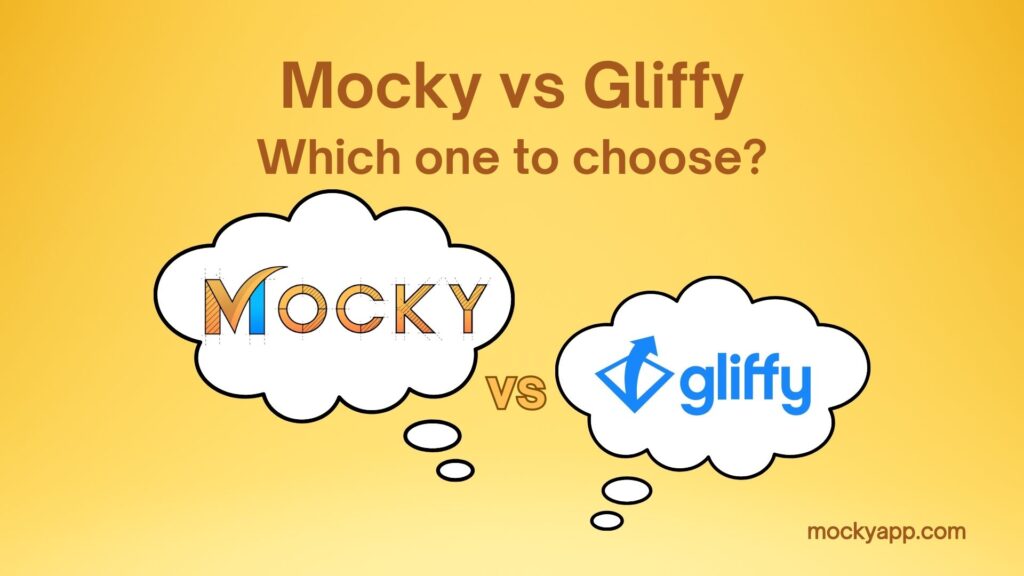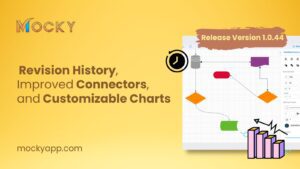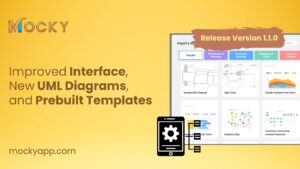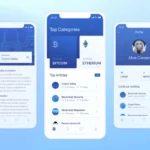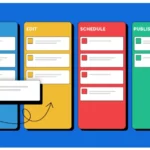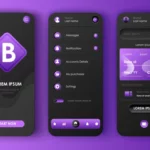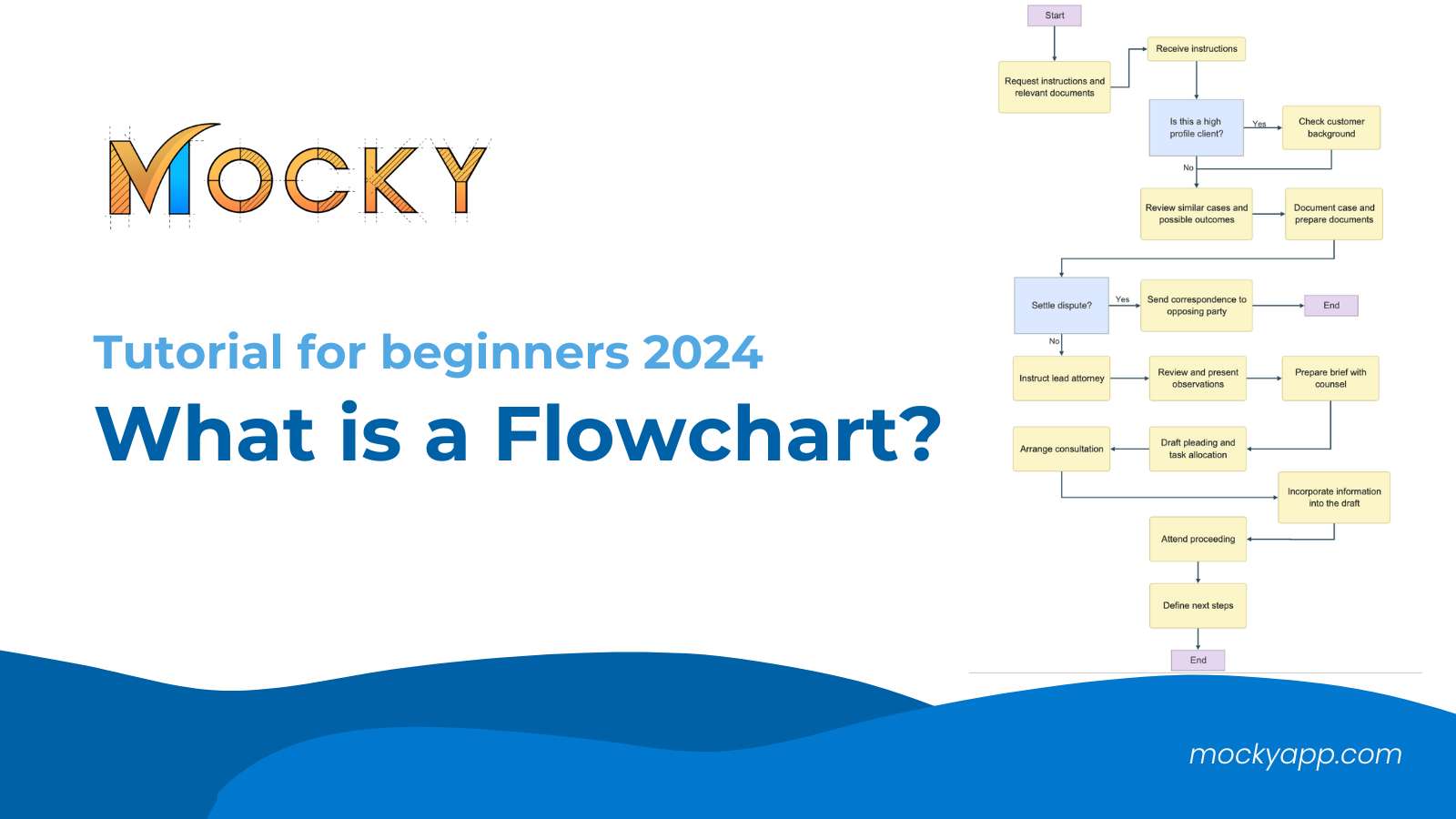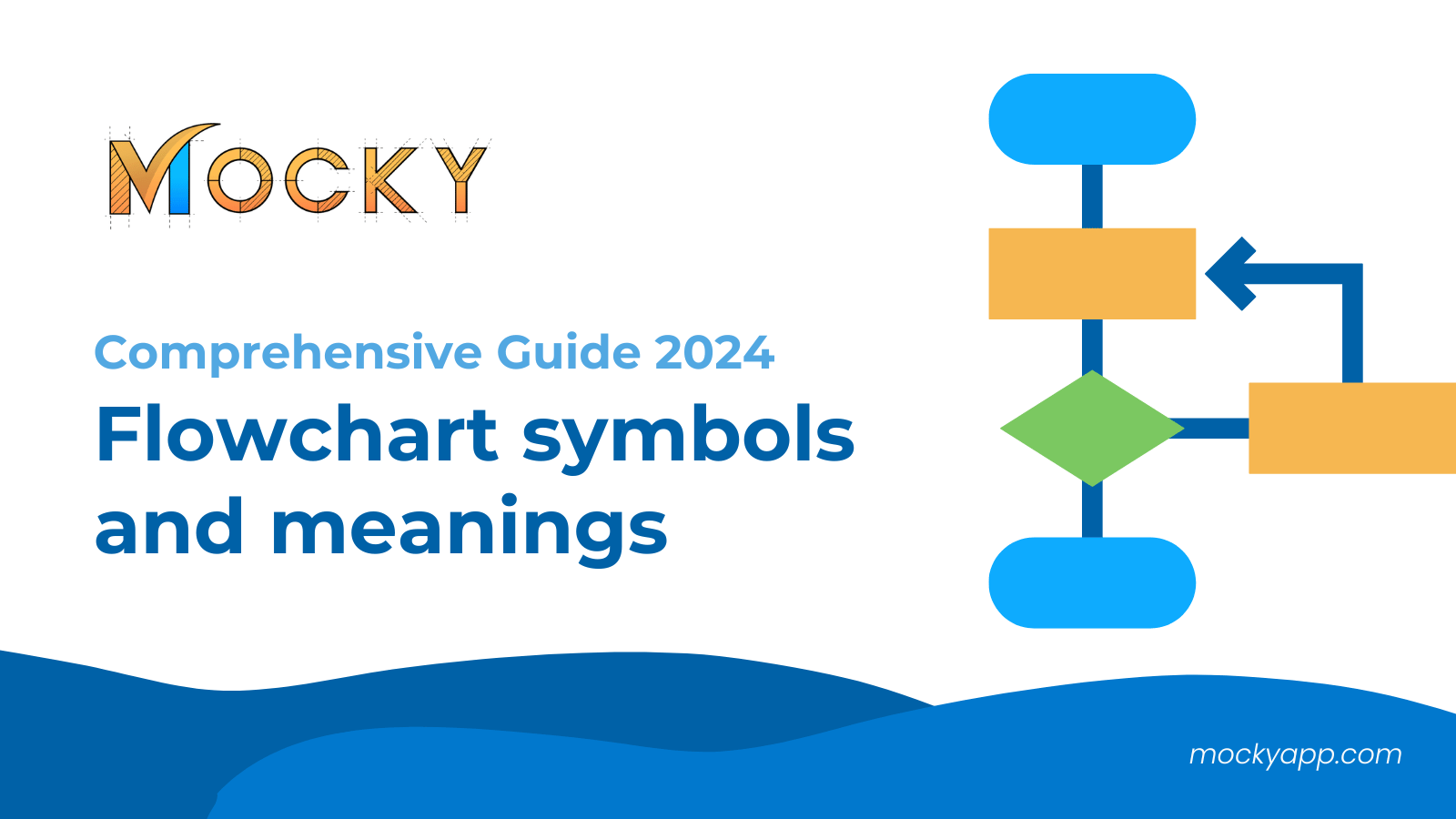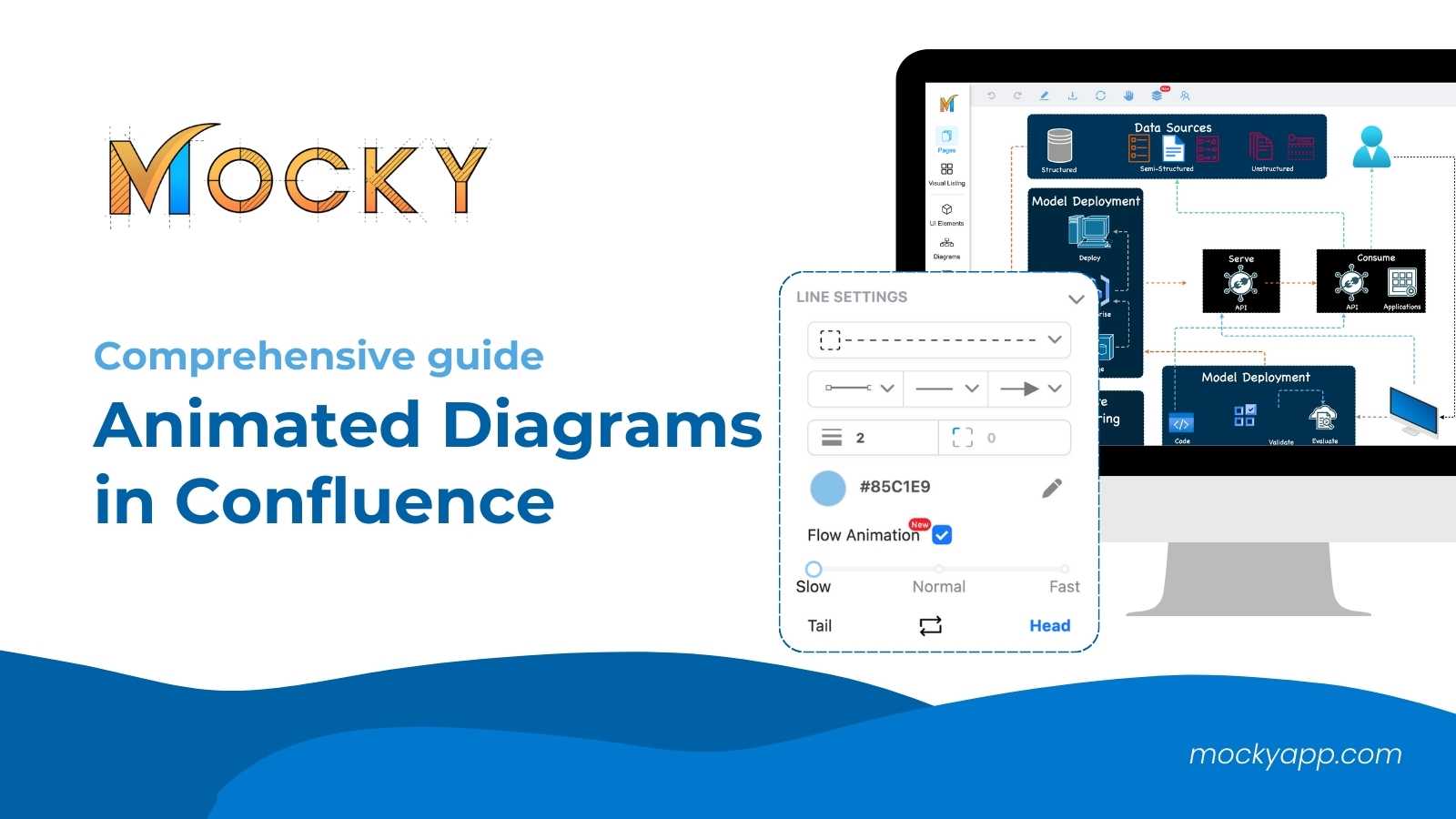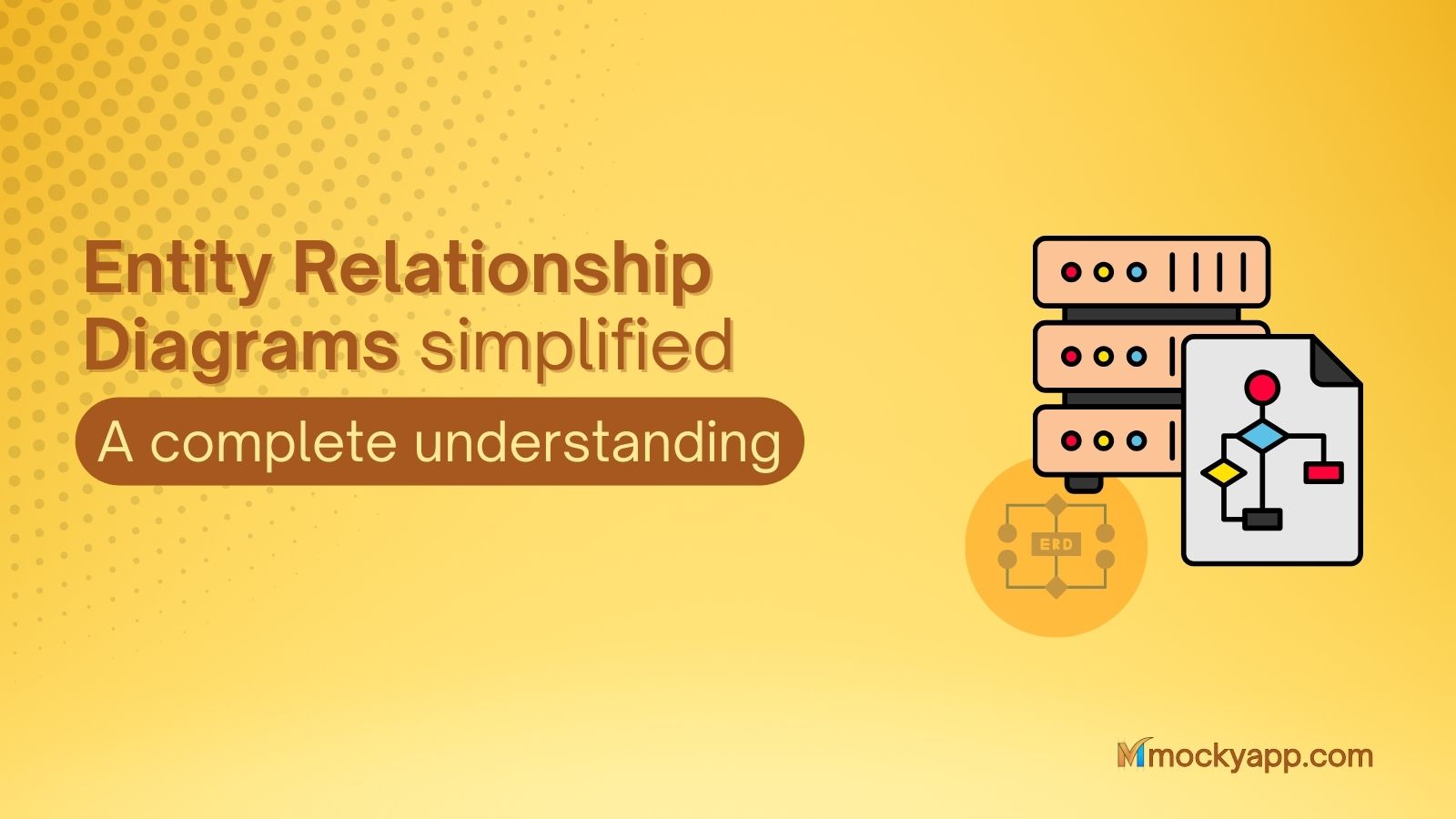As businesses and teams increasingly rely on visual communication to streamline processes and ideas, the need for a tool to draw diagrams on the Confluence platform also increases. And that’s when this question shows up: Mocky vs Gliffy, which one to choose?
In this article, we’ll discuss the strengths and differences between Mocky and Gliffy, allowing you to make an informed decision that aligns with your project’s demands. And we will also give you some final thoughts to help you decide easier.
Table of Contents
Mocky vs Gliffy: An overview
If you are on the search for a tool to help you draw diagrams for Confluence, then Mocky and Gliffy are among the most recommended ones out there.
The Mocky app, designed by DevSamurai, is a powerful and modern tool to visualize and create sophisticated diagrams for Confluence with ease. What makes this app special is that Mocky offers more than just diagrams. With Mocky, users can utilize its enriched element collections to draw wireframes, mockups, mindmaps, and much more beautifully while integrating with both Confluence and Jira.
Similarly, Gliffy is also one of the popular cloud drawing and diagramming apps on the Atlassian marketplace. And of course, it can also integrate with Confluence to fit with your existing workflow.
Mocky vs Gliffy in detail
To compare these two apps for Confluence, we will go through the details and see what they can offer.
1. Installing and accessing the app
Next, we will take a look at how we can access each app after installing them in Confluence. For the installation process, both apps offer similar processes.
Just for a friendly reminder, you should switch to the Confluence platform first. Otherwise, you won’t be able to find them.
From your Confluence page, go to Apps and choose Find new apps. Next, you can simply put in the search term for Mocky and Gliffy to find them.
Let’s see how to access these apps when we compare Mocky vs Gliffy
Or, you can go to the Atlassian Marketplace and search for them as well. Similar to the above method, you can find them by using the search term Mocky and Gliffy. Besides, you should remember to choose the right version for Confluence, not for Jira.
1.1 Accessing Mocky
Once finished installing Mocky diagram for Confluence, you can access the app by locating Apps on the header and choosing Mocky from the dropdown menu.
1.2 Accessing Gliffy
For Gliffy, it is a bit more complicated. After installing it, it will prompt a Get Started button, and you can view their hands-on guide for using Gliffy. From their step-by-step guide, you can access the app by editing your Confluence page and typing /Gliffy.
So, it is recommended that you should take a look at their guide before you can start drawing diagrams for Confluence.
2. App’s interface
Now that we’re inside the apps, it’s time to talk about their interface. To draw diagrams for Confluence, both Mocky and Gliffy should provide users with something easy to work with.
2.1 About Mocky’s in-app interface
Once inside the Mocky app, you will see a canvas in the middle. This is your workspace for drawing diagrams.
At default, this canvas will automatically scale with your drawing as you work. Moreover, you can easily see the left sidebar menu from the screen. This is where you can access all the Mocky’s elements and components.
Meanwhile, you can see the page settings menu on the right-hand side of the screen. This is where you can make adjustments and edit your diagram components accordingly.
2.2 About Gliffy’s in-app interface
As for Gliffy, its interface is relatively straightforward. It is quite similar to Mocky’s with the only difference of the settings menu on the right.
To make a comparison, some of the settings from Mocky are arranged on the header menu from Gliffy. Nonetheless, you cannot go wrong with either app.
3. Ease of use
After looking at the interface of both apps, it would be pointless to argue about the ease of use between Mocky and Gliffy. However, there are minor differences that can affect your final decision.
With the Mocky app, you will get a much more detailed menu with a wide range of element collections at your fingertips, including shapes, icons, and more. So, Confluence users can use Mocky to create and visualize some of the most impressive diagrams, wireframes, and mockups possible.
On the other hand, Gliffy also offers lots of elements but with a more minimal interface, allowing drawing diagrams for Confluence quickly and easily. Therefore, users can start and finish diagraming in no time.
4. Diagraming features
Now, we will move on to the main part of this article. Let’s see how Mocky and Gliffy offer the ability to draw diagrams.
4.1 Mocky’s features for drawing diagrams
To begin with, users need to create a new project with Mocky and start working on their diagrams on the canvas. They can locate the Diagrams tab on the left sidebar menu to access all the components needed.
Next, they can simply drag and drop any component they want onto the canvas and start drawing their diagram.
Mocky’s flowchart diagrams
With the Mocky’ abilities, Confluence users can quickly draw diagrams gradually from such components. To establish a connection or relationship from one component to another, simply click on it, hover the cursor over the arrow in the direction of the other diagram element, and drag a line to it. That is how you form a connection between elements.
Moreover, Mocky for Confluence also supports recommending the next diagram component to draw. To do that, you can click on one component and hover your cursor over the direction that you want your next diagram element to appear. As you can see, there will be a popup showing what elements you should draw.
And of course, you can freely edit these components to your preference, including their color, borderline, corner radius, text, and many more. That also goes for adjusting the connectors.
You can change the connector’s style, including the Line shape, Arrow head, and Arrow tail.
Using Mocky’s diagramming abilities to the fullest
Much apart from your typical diagrams, you can take advantage of Mocky’s elements or even the Charts component for a stunning design or mindmap. By offering tons of element types at your service, like Icons, Network, Avatar for an organization chart, and more, Mocky empowers users to draw various diagram types with the best design ever.
Additionally, if you happen to need to showcase charts in your diagrams (like a mindmap for chart suggestions), you can do it easily and impressively with Mocky. By using the Charts element, you can make customized charts with different data, names, and chart types for a diverse chart diagram.
More importantly, you can save any part of your finished design as a diagram component as a whole if you’re planning on reusing it. You can simply choose the desired components, right-click, and choose Save diagram component. Now, you will name this component and decide which category it belongs to. And that’s it!
💡Please keep in mind that this feature will ONLY work for the Confluence admin.
If you want a more comprehensive guide on how to draw diagrams for Confluence using Mocky, you can take a look at our video here:
4.2 Gliffy’s features for drawing diagrams
Confluence users can also use Gliffy to create a new diagram from scratch, starting from a single component. Similar to how Mocky works, they can locate the diagram components on the left sidebar menu and choose the one they need.
As a user, you can simply drag and drop these components into the canvas, draw connectors, and edit them to suit your needs accordingly. Besides, Gliffy empowers you to edit the shape, borderline, and color of charts and components.
There are various types, including flowcharts, Containers, and more. Besides, you can also adjust the connectors between components to make them suit the purpose of your diagram.
Moreover, Gliffy offers prebuilt templates for diagrams at first glance, and there are lots of them. This will help users to create a diagram with almost zero effort. From these prebuilt diagrams, users can start working on the details to complete their diagrams.
5. Managing your diagrams on Confluence
If you are working on multiple diagrams for Confluence, it is recommended to manage them in a way that you and your team members can effortlessly monitor. Surprisingly, Mocky offers just what is needed for the job.
Mocky provides a feature called “Visual Listing” to help users track and manage their wireframes, mockups, and diagrams for Confluence with ease. Additionally, the app also supports up to 3 kinds of management: Grid, Map, and Workflow. Therefore, you can manage your work with a breeze.
Mocky offers a great diagram managing ability
Gliffy, unfortunately, does not support any direct method of management at the moment, meaning you and your team will have to do it yourselves. As a result, it can lead to difficulties while you and your team are working with multiple diagrams and are vulnerable to workflow interruptions and stress.
6. Inserting diagrams into Confluence pages
Last but not least, we will compare how each app inserts diagrams from its pages into Confluence.
6.1 For Mocky
To insert diagrams from a Mocky page to your Confluence page, you will have to edit that page first, then choose the Mocky app from the Insert tab on the header. Once the app finishes loading, you will see an option to choose which design you want to insert.
After clicking on the diagram design, you will be taken to the Mocky’s design page for any last-minute changes. Now, you can go on and click Publish, and this newly created diagram will be inserted into your chosen Confluence page.
6.2 For Gliffy
As for Gliffy, it is much simpler. It is because you have to go through such a hassle at the beginning to start diagraming, and all you have to do is hit the Save button when you’re happy with your design.
And just like that, the diagram will automatically show up on your Confluence page.
If you want a more comprehensive comparison, you can take a look at our video here: https://youtu.be/6t4vsM0leEo
Mocky vs Gliffy: Pros and Cons
We have gone through all the differences when comparing Mocky vs Gliffy. So, we thought it would be a good idea to consider their pros and cons as well. After all, we should understand these apps carefully before making a decision.
| Pros | Cons | |
| Mocky | – Fast responding to in-app interaction. – Offer easy-to-understand interface. – Provide enriched collections of elements for all your wireframing and diagramming needs. – Allow saving work as a diagram component- Support the ability to manage designs. |
– Yet to support prebuilt templates. (This feature will be updated in a future release) – The canvas workspace can be small if users want to utilize all Mocky’s features. |
| Gliffy | – Offer lots of prebuilt templates for diagramming. – The app is simple to use. – The app will automatically generate the most recent designs as templates. |
– Requires to read the user guide to start the app. – The editing menu can be confusing to new users. – The function keys are occasionally slow-responding to show key hints. |
Final thoughts on Mock vs Gliffy
So, Mocky vs Gliffy, which one will you choose to draw diagrams for Confluence? We believe that you have already got yourself the answer. But if you are still skeptical about it, we will have some thoughts to help you clear the air.
With Mocky for Confluence, you will get a handful of elements for not only diagrams but also wireframes, mockups, and many more that you can freely utilize. Additionally, this app also provides a state-of-the-art interface and experience to help you create the most stunning and sophisticated diagrams.
Meanwhile, Gliffy will offer you great abilities to draw diverse diagrams for Confluence as easily and quickly as possible. With prebuilt templates and a minimal interface, you can get your diagram finished in no time.
At the end of the day, the decision is yours to make, and it mostly depends on the needs and requirements of your team and organization. However, if your objective is to find that one tool to satisfy all your drawing needs, including wireframing, mockups, mind maps, and diagramming, Mocky will be your ultimate solution with enriched elements.
We hope that this article will help you clear your doubts and choose the right tool for your project.